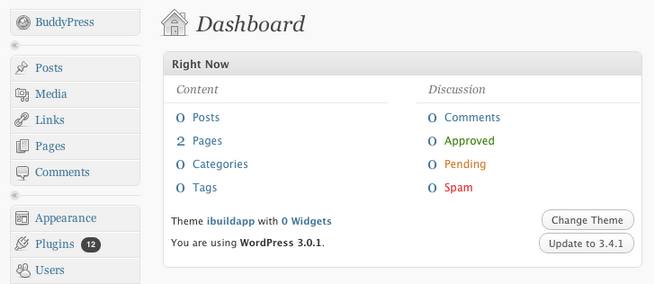Reseller Guide
Overview
- Development Plans
- Reseller Program
- Reseller Support Plans
- Useful Resources
Getting started
- Subscription
- Choosing domain name for your Reseller website
- Setting up your DNS
- Setting up your environment
Admin Panel
- Entering your Administrative Account
Branding
- Site Name
- Changing your Reseller Site Logo
- Changing your Reseller Site Colors & Images
- Creating & Managing Menus
- Localization
- Socialize
Payments
- Creating your PayPal payment button
Management
- Users management
- Apps management
- Builds management
- Templates management
- Modules management
Advanced
- Working with remote server
- Customizing your Reseller Web Site
- Changing your Web Site Style
- Adding menu to your Template
- Changing your site Logo
- CSS Cook Book
- CONCLUSION
Entering your Administrative Account
Once you have your website up and running, you may customize certain elements of the site, manage users and templates, etc. These management tools are available from your Reseller Admin Panel at My_site_name.com/wp-admin/ (where My-site_name.com - is your website URL).
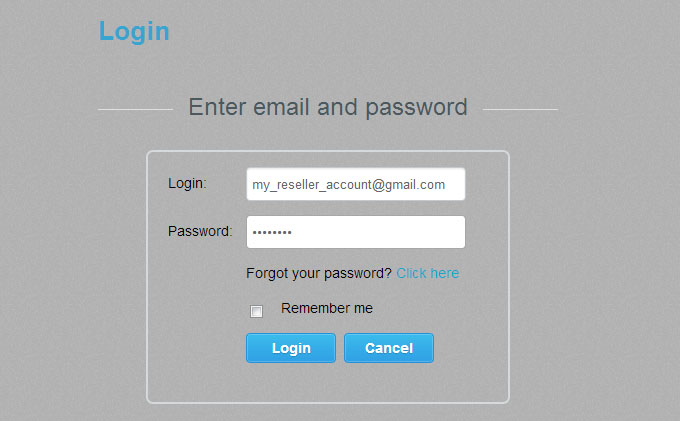
To access the Admin panel use the credentials (username/password) that you use for entering your account at ibuildapp.com.
From the Admin Panel, you can manage users, their projects, UI templates, and build requests, as well as view statistics by apps, features and customer base.